Setup / Change via Wifi
- Download Power LED software
You can downloaded Power LED software from our Dropbox
click the above link or copy and paste the above link to your browser,
Then click “Download” to download the zip file to your computer / laptop.
Unzip it by extract it to your computer. Remember to where you extract to.
Then look for the extracted Powerled.exe file right click it to install it to your PC/ laptop. Then clicking next, next until it fully installed.
2. Install set up attachment
After installed the PowerLED 2.88 software, Then click the attachment we email to you to install the set up we have done for you. Drag and drop our setup file on PowerLED version 2.88 above.
https://youtube.com/shorts/BktFVgowcL0?si=PuS55jUACaJrQBL1
3. Open icon on PC/ Laptop
You can open the icon on your PC.
4) Click File - Open our file
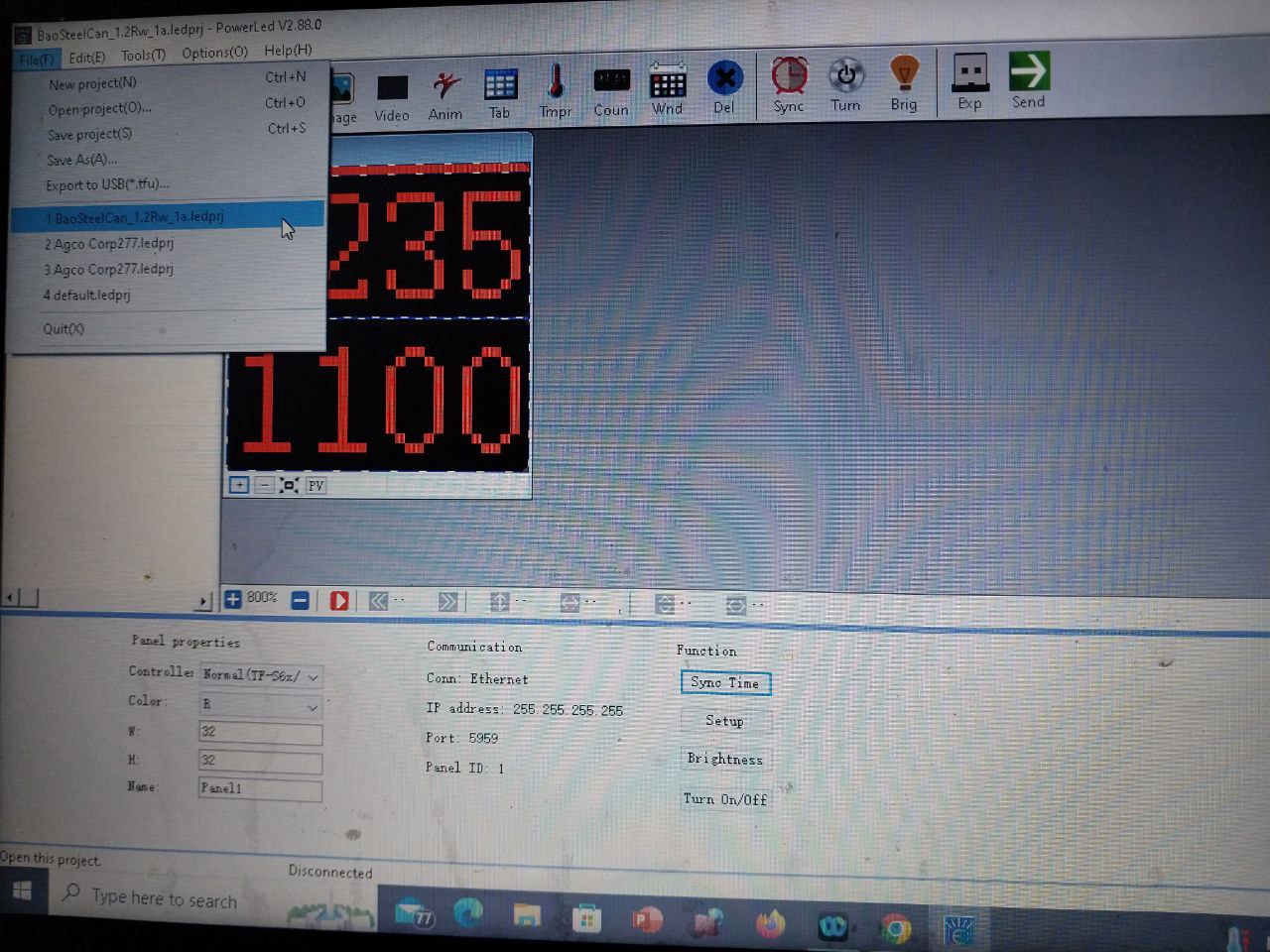
5) Click the Wifi network at the right bottom on your laptop.
Look for Wifi : TF-Wifi xxxxxx

6) Password
Key in Wifi password : 88888888

7) Then you saw the screen below.
On top. you can see
a) two portion.
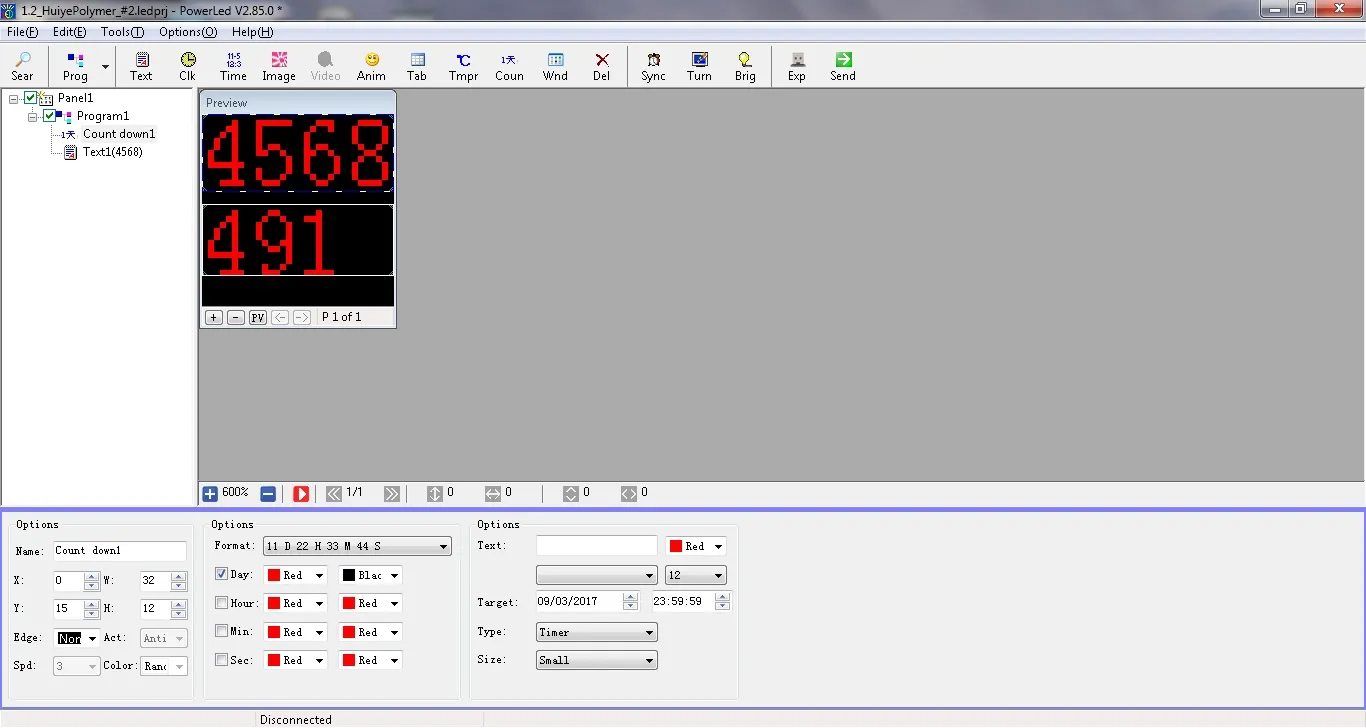
8) Suppose to be this size. If it is too small. click the + at the bottom to enlarge it.
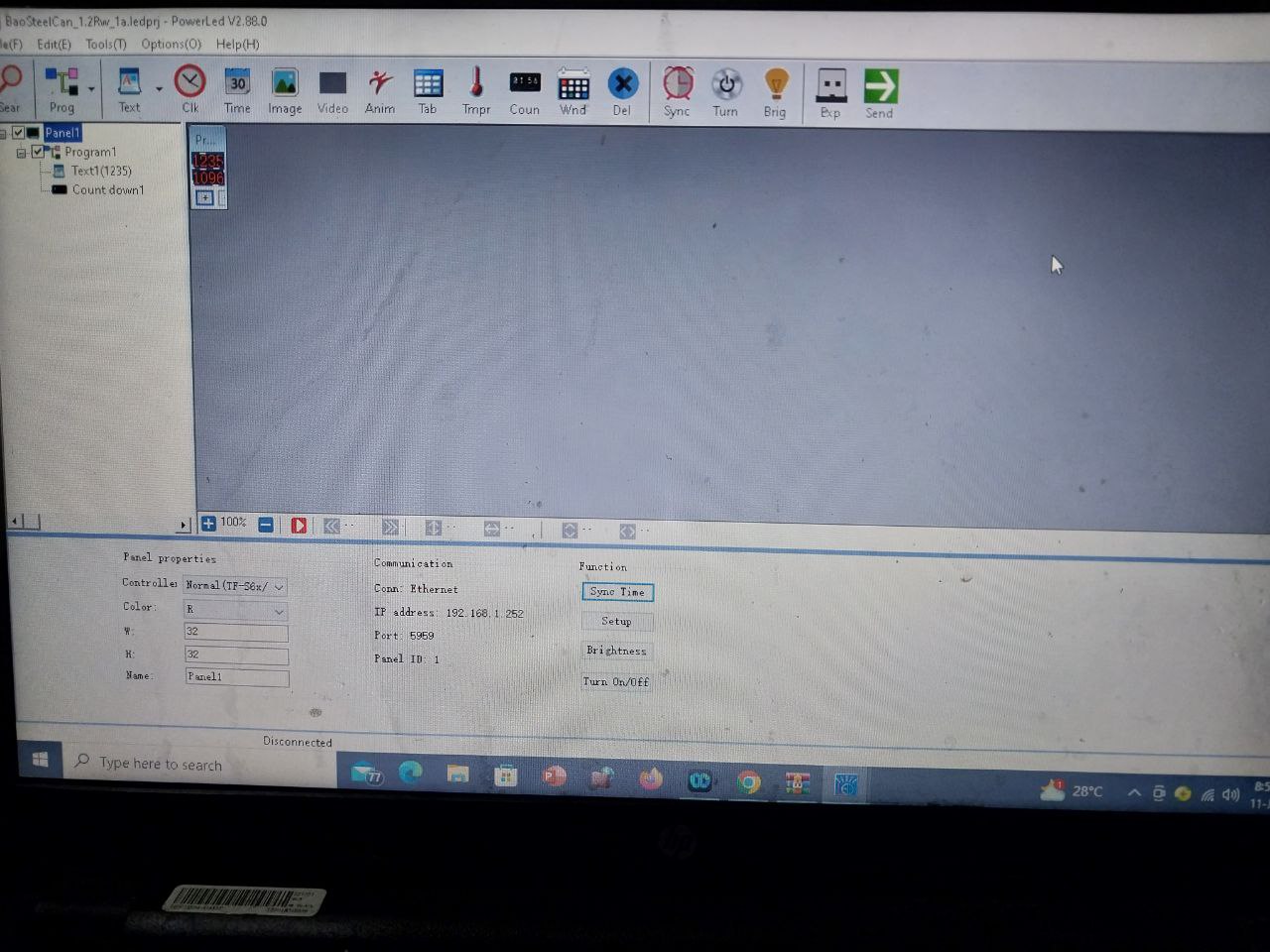
9) Press SEARCH 🔎 icon at top left. Then, click ok on pop up
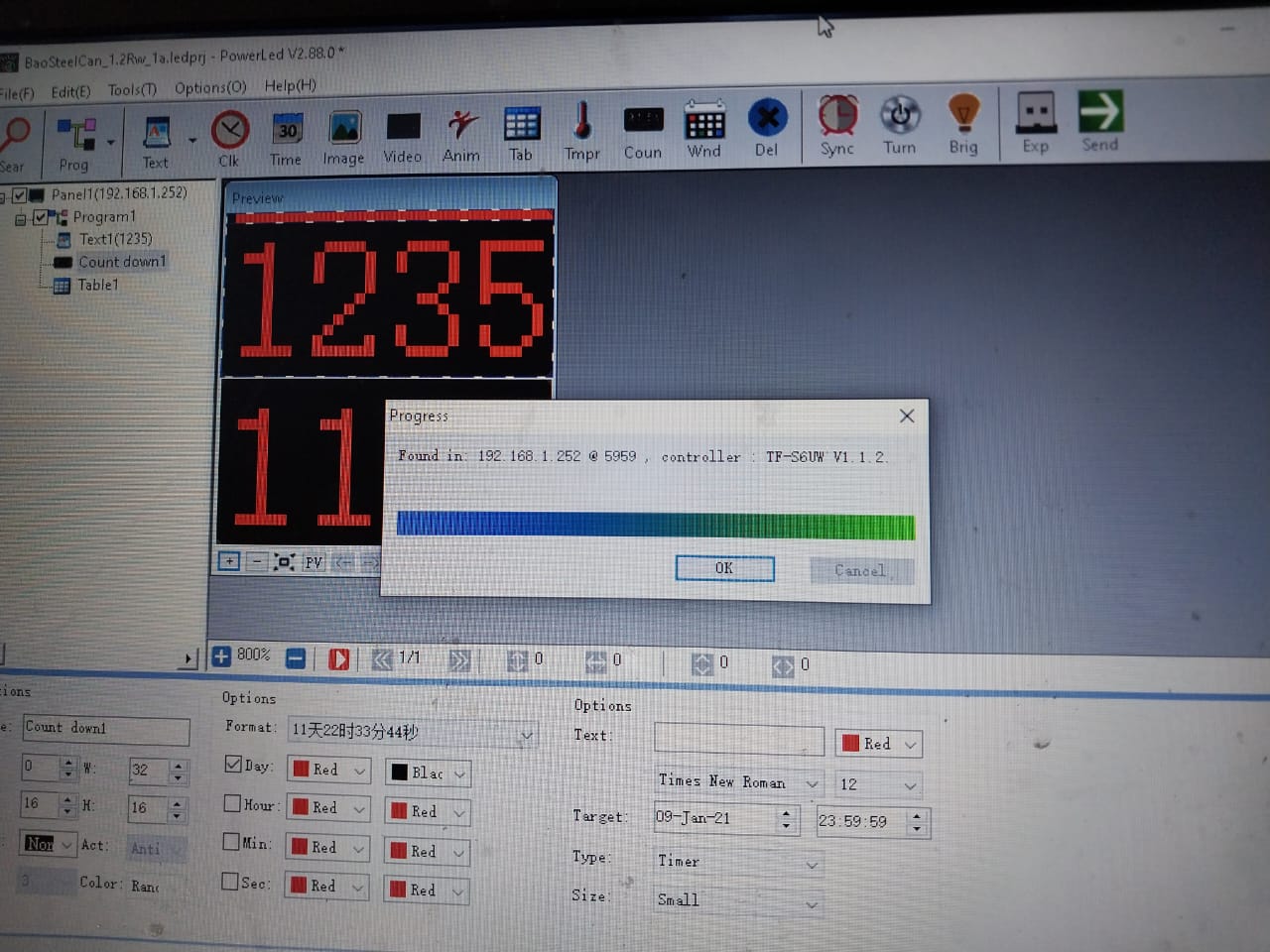
10) Move your cursor to the bottom of top portion”0300″ and click. Then , you can change the bottom part of the scoreboard…………how many days since last accident. You can move the cursor to the bottom part and change the days.

Don't change the alignment. If it is aligned middle. Change the figure at the middle. If the alignment is at the left. Change the fiture at the left.

11) If you move your cursor to the top portion on top (0) and click. Then you can see picture below on your screen. You can move the cursor to the bottom part to change the “Date of last accident”. Change the " Target" to new date of accident.
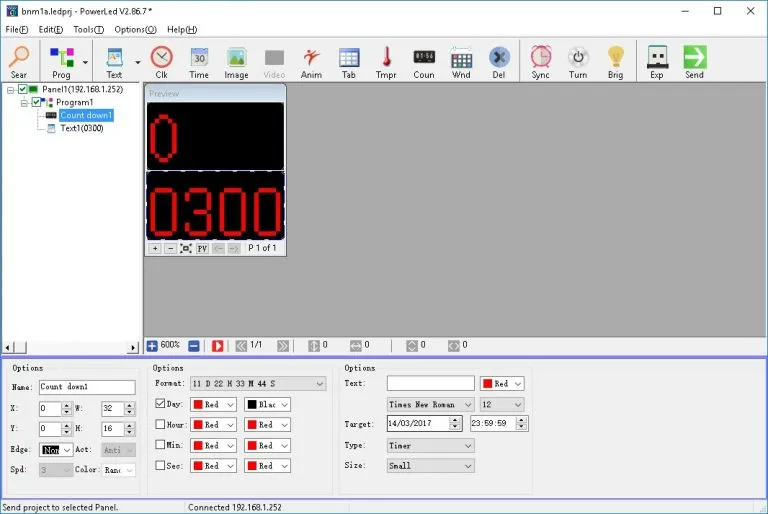
This is two simple step for the software. Try not to click other part first unless you have more familiar with the software.
12. Press SEND ➡️ icon on top right after complete and your board has been updated
XXXXXXXXXXXXXXXXXXXXXXXXXXXXXXXXXXXXXXXXXXXXXXXXXXXXX
XXXXXXXXXXXXXXXXXXXXXXXXXXXXXXXXXXXXXXXXXXXXXXXXXXXXX
Setup / Change via USB / PenDrive
- Download Power LED software
You can downloaded Power LED software from our Dropbox https://www.dropbox.com/s/v0jewvxuwc4zlsu/PowerLed_2.85.0.zip?dl=0 ,
click the above link or copy and paste the above link to your browser,
Then click “Download” to download the zip file to your computer / laptop.
Unzip it by extract it to your computer. Remember to where you extract to.
Then look for the extracted Powerled.exe file right click it to install it to your PC/ laptop. Then clicking next, next until it fully installed.
2. Install set up attachment
After installed the PowerLED 2.85 software, Then click the attachment we email to you to install the set up we have done for you.
https://youtube.com/shorts/BktFVgowcL0?si=PuS55jUACaJrQBL1
3. Open icon on PC/ Laptop
You can open the icon on your PC.
Then you saw the screen below.
4) On top. you can see
a) two portion.
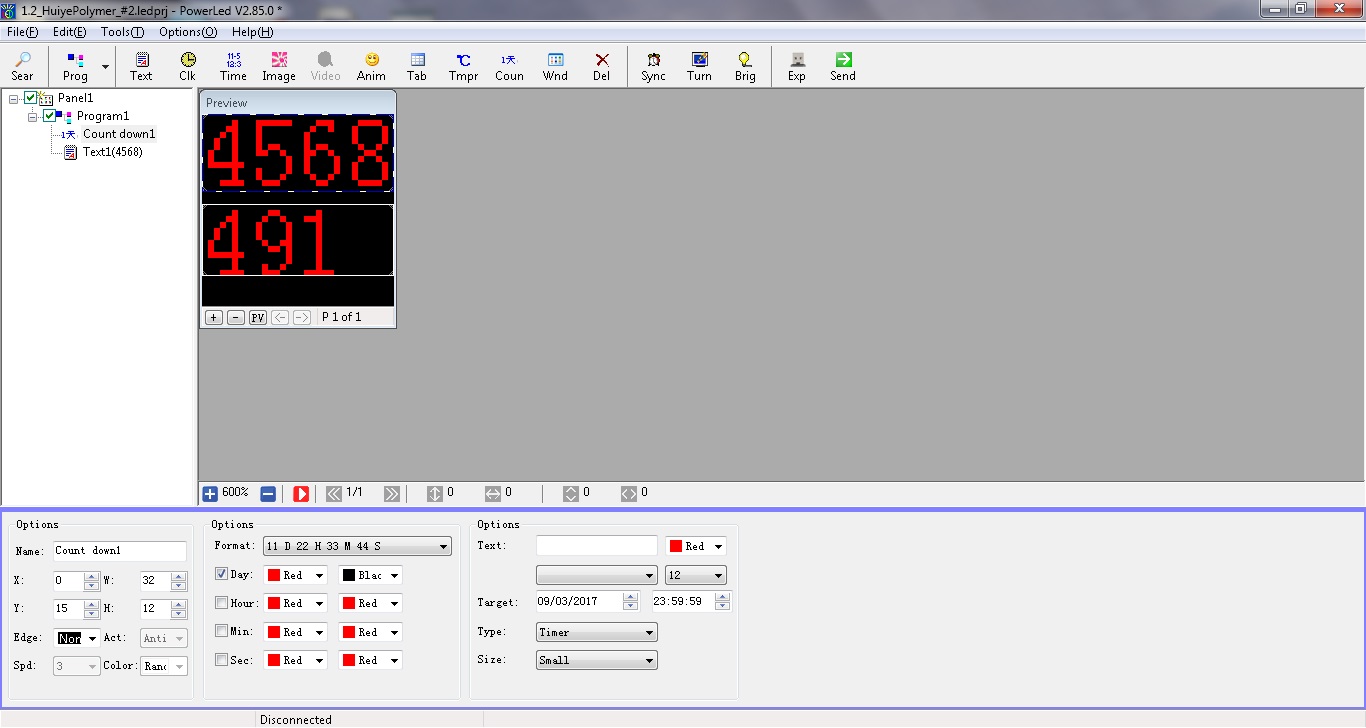
5) a)Move your cursor to the Top of top portion”4568″ and click. Then , you can change the bottom part of the scoreboard…………how many days since last accident. You can move the cursor to the bottom part and change the days.
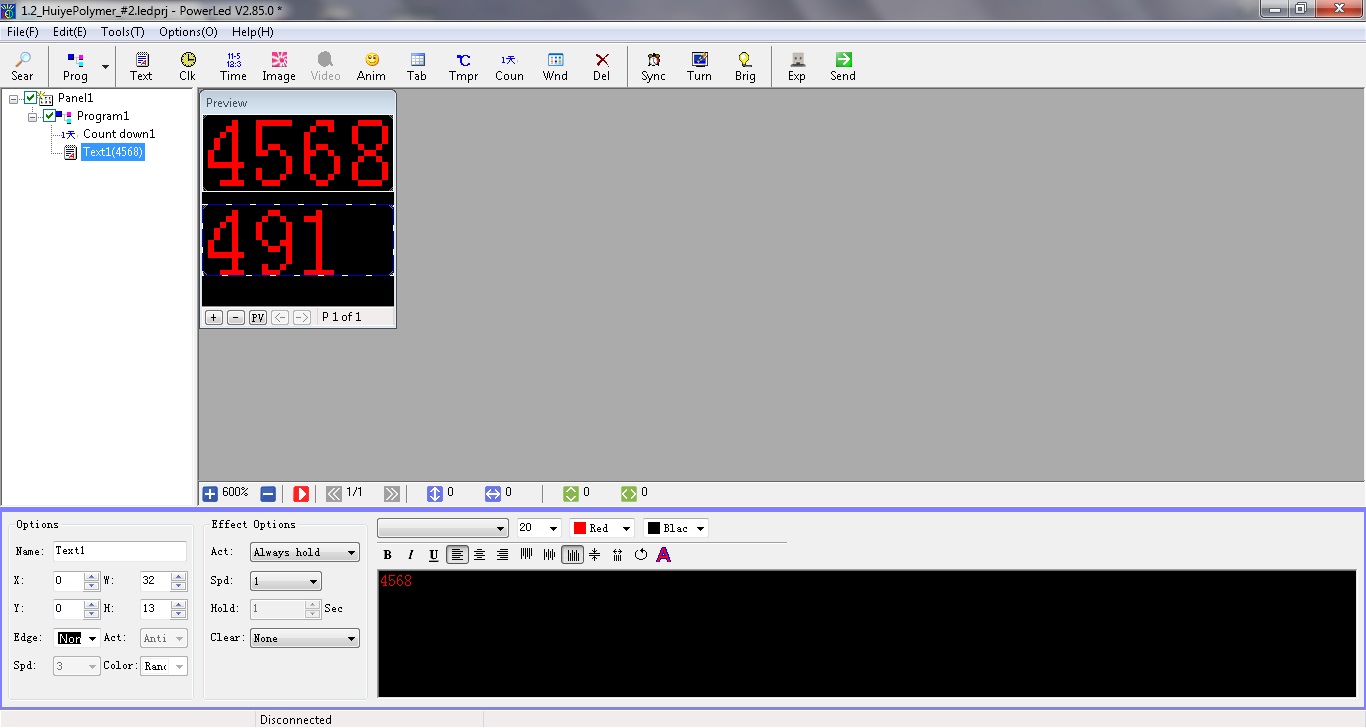
b)Move your cursor to the bottom of top portion”0300″ and click. Then , you can change the bottom part of the scoreboard…………how many days since last accident. You can move the cursor to the bottom part and change the days.

6) a) If you move your cursor to the bottom portion on top (491) and click. Then you can see picture below on your screen. You can move the cursor to the bottom part to change the “Date of last accident”…….Target Date
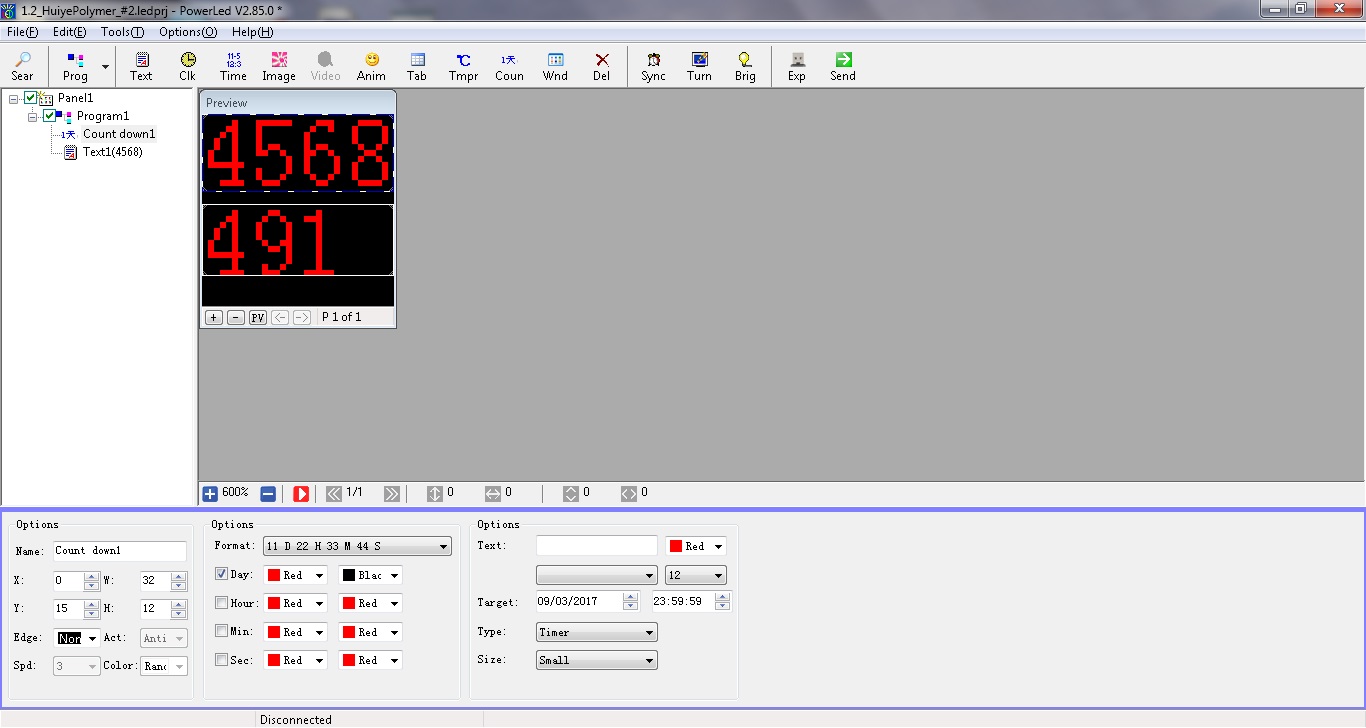
b)If you move your cursor to the top portion on top (0) and click. Then you can see picture below on your screen. You can move the cursor to the bottom part to change the “Date of last accident”…….Target Date
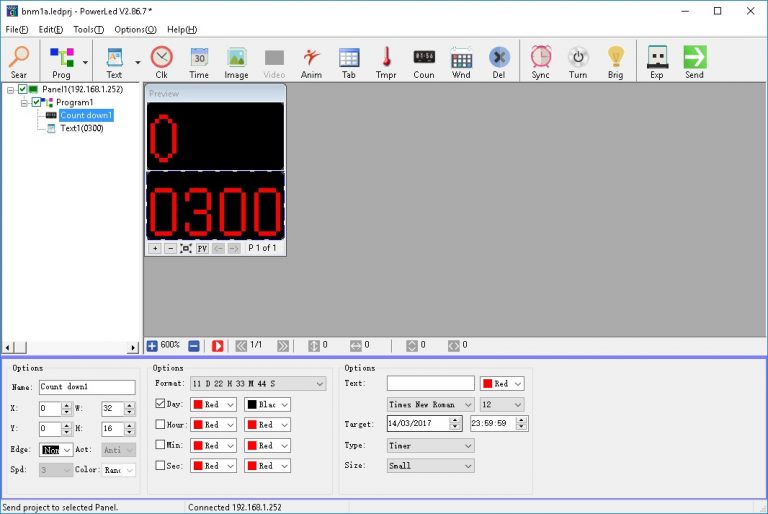
This is two simple step for the software. Try not to click other part first unless you have more familiar with the software.
7. Plugin a USB / PenDrive into your computer / laptop
8. Move your cursor to “File” on top left, then select and click ” Export to USB ( *tfu) ” and you will see below pop up
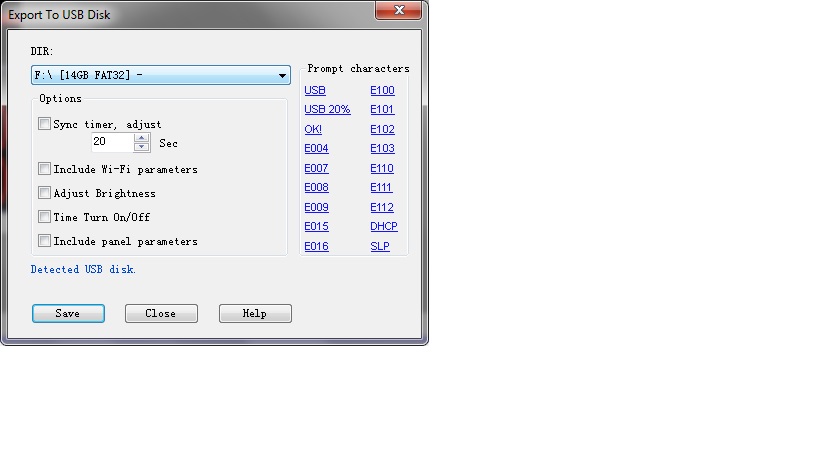
a) Select drive of your USB/ PenDrive
b) You can click Sync timer on top to sync time of Scoreboard to your computer time. The 20 second is time for you to unplug the pen drive from your computer and insert the Pen Drive to Scoreboard. You can change the time if your computer and scoreboard have long distance and take more than 20 seconds
9. Click save and you will see “Save Project succeed”
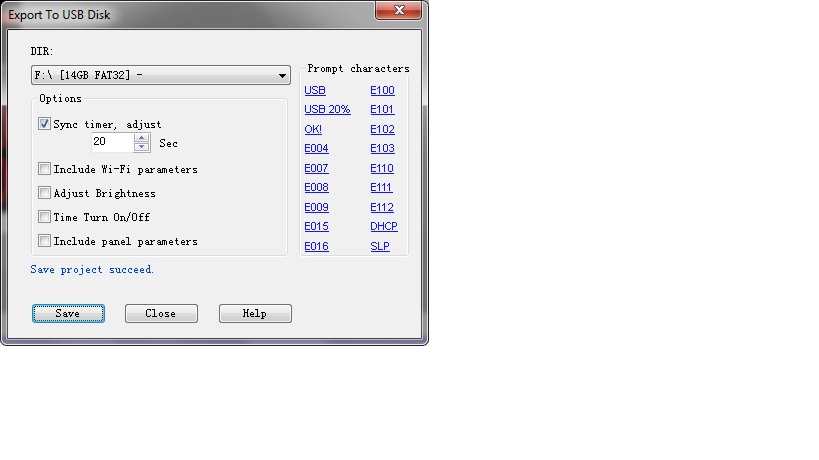
10. Once you see “Save Project succeed”. Unplug your USB/ PenDrive from your computer/ laptop and then plugin the port with wire (blue) connected to your Scoreboard.

11) Then you can see the LED scoreboard change to “Save”, then “Ok!” or the following:
 Unplug your usb when you see this
Unplug your usb when you see this12) Unplug your usb when you see the above. Then you wil see the score board change according to your setting.

After you saw the LED scoreboard change according to your setting means upload successful.
XXXXXXXXXXXXXXXXXXXXXXXXXXXXXXXXXXXXXXXXXXXXXXXXXXXXX
Setup / Change via Local Area Network ( LAN )
- Install CD provided
You can install the CD on Laptop or PC by clicking next, next until it fully installed.
2. Install set up attachment
After installed the CD, Then click the attachment we email to you to install the set up we have done for you.
https://youtube.com/shorts/BktFVgowcL0?si=PuS55jUACaJrQBL1
3. Connect your scoreboard to your PC/ Laptop
Connect your scoreboard to your PC/laptop with standard length of LAN cable provided provide by us.
4) Open icon on PC/ Laptop
You can open the icon on your PC.
Then you saw the screen below.
5) On top. you can see two portion.
6) Move your cursor to the bottom of top portion”0300″ and click. Then , you can change the bottom part of the scoreboard…………how many days since last accident. You can move the cursor to the bottom part and change the days.

Click “Search” on top left to search for the scoreboardand “select”. Then click “Send” on top right to send you amendment to the scoreboard
7) If you move your cursor to the top portion on top (0) and click. Then you can see picture below on your screen. You can move the cursor to the bottom part to change the “Date of last accident”
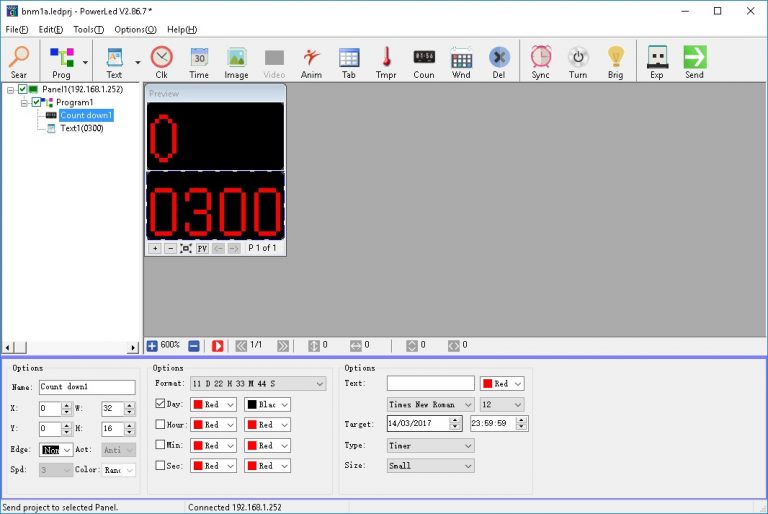
Click “Search” on top left to search for the scoreboardand “Select”. Then click “Send” on top right to send you amendment to the scoreboard
This is two simple step for the software. Try not to click other part first unless you have more familiar with the software.
